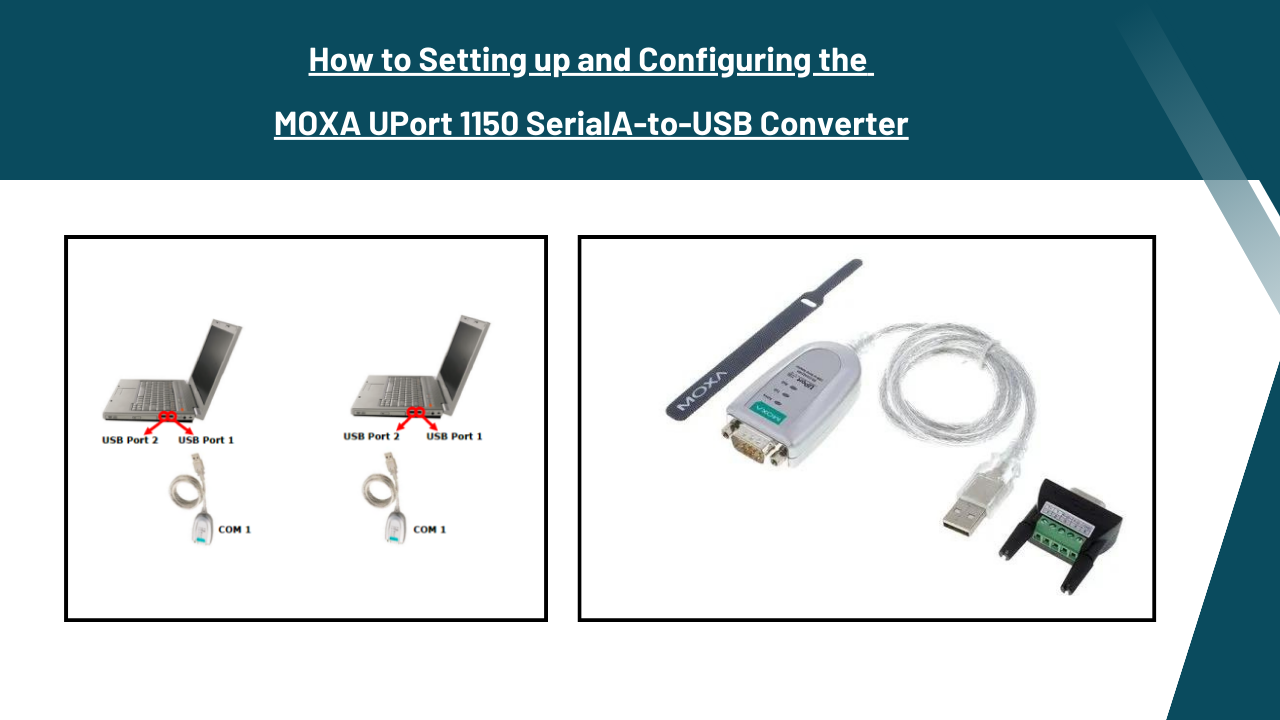
How to Setting up and Configuring the MOXA UPort 1150 Serial-to-USB Converter
The MOXA UPort 1150 Serial-to-USB Converter is a dependable and efficient way to connect serial devices to a computer via USB. Supporting RS-232, RS-422, and RS-485 interfaces, it offers versatility in connecting a range of devices, such as industrial machines, printers, and scanners. The converter transfers data quickly and flawlessly by using USB 2.0 communication. Its plug-and-play installation feature eliminates the need for additional drivers or software and simplifies setup. Sophisticated serial communication settings and protocols are included with the UPort 1150 to meet a variety of communication requirements. It functions across an extensive temperature range and is protected from external influences by a sturdy metal casing. It is built to withstand demanding industrial environments.
Setting up and configuring the MOXA UPort 1150 Serial-to-USB Converter is a straightforward process.
-
Physical Connection:
- Attach the UPort 1150 to the USB port on your computer or network appliance.
- Attach the USB Type-B port on the UPort 1150 device to one end of the USB cable that came with it.
- The USB cable’s opposite end should be plugged into an available USB port on your computer or network device. Create a strong, safe relationship.
- If you wish to connect serial devices to the UPort 1150, take the appropriate serial cables (RS-232, RS-422, or RS-485) and connect them to the serial ports on the device. Verify that the connection and kind of cable you use with your serial devices are appropriate.
- For RS-232 connections, use a standard RS-232 cable with DB9 or DB25 connectors, depending on the serial device’s interface.
- When making an RS-422 or RS-485 connection, make sure you have the right cables and connectors.
- Make sure the physical connections are sturdy and properly secured to avoid any loose connections during operation.
-
Driver Installation:
- Visit the following MOXA webpage. Visit the official MOXA website’s support section at www.moxa.com.
- Locate the item UPort 1150: Use the search or navigation tools on the website to find the UPort 1150 product page.
- The drivers may be found here: On the UPort 1150 product page, look for the “Downloads” or “Support” section. Look for drivers designed specifically with your operating system in mind. Download the appropriate drivers for your operating system—Windows, Linux, or macOS.
- Launch the driver installer: Locate the driver file on your PC and start the installation after downloading it.
- Accepting the license pact: A licence agreement was visible to you the whole installation process. Next, read the terms and conditions and click the box to confirm your agreement before proceeding with the installation.
Check: MOXA USB-To-Serial Converters
-
Configuration:
- Verify that your computer is connected to the UPort 1150 device and that the necessary drivers are installed.
- You want to locate the MOXA Real COM/TTY Drivers software. This programme is often included in the driver bundle you downloaded from the MOXA website.
- Launch the Real COM/TTY Drivers software. It may have a specific name or shortcut on your computer, based on the installation options and driver version.
- The Real COM/TTY Drivers programme should show a list of MOXA devices that are available for use. You may locate and choose the UPort 1150 device from the list.
- Once you’ve selected the UPort 1150 device, you can then alter its settings. Various options may be accessible depending on your operating system and the specific version of the driver.
-
Testing:
- Verify that your computer is connected to the UPort 1150 device and that the necessary drivers are installed.
- Attach your serial device to the serial port on the UPort 1150 that corresponds to it. Use the correct wires and connections according to the RS-232, RS-422, or RS-485 interface standards of your serial device.
- Start a serial communication programme or a terminal programme on your computer. Some popular terminal software includes PuTTY, TeraTerm, and HyperTerminal.
- Configure the TTY or COM port in the terminal programme that is connected to UPort 1150. The COM port or TTY device should match the serial port (COM1, for example, or /dev/ttyUSB0) that you used to connect it.
- set the communication parameters (such as data format, flow control, and baud rate) of the terminal software to the same values as you set for the UPort 1150.
- Once the parameters are setup, open the terminal programme and establish a connection.
- To verify the connection, send and receive data between your serial device and the terminal programme. You may try different instructions and data receiving from your serial device, and you can examine the results by using the terminal programme.
- Experiment with all the capabilities available on your serial device: transmit and receive data, device control, and operation testing.
- Next, ensure sure the communication is functioning as it should by examining the data flow. Keep an eye out for any errors, omissions, or anomalies.
- Repeat the testing process if there are any more serial devices connected to the UPort 1150.
Conclusion:
It’s important to remember that the specific setup steps and choices might vary depending on your operating system, the driver version, and any other features that MOXA offers.
Asteam Techno Solutions Pvt. Ltd. was established in India and has over ten years of experience in the industrial sector. Over the years, it has developed into one of the top providers of industrial automation components in India and around the world. We collaborate with renowned manufacturers to offer automation solutions, including Allen Bradley, Mitsubishi, Phoenix Contact, Siemens, Schneider, Moxa, VIPA, and more.



